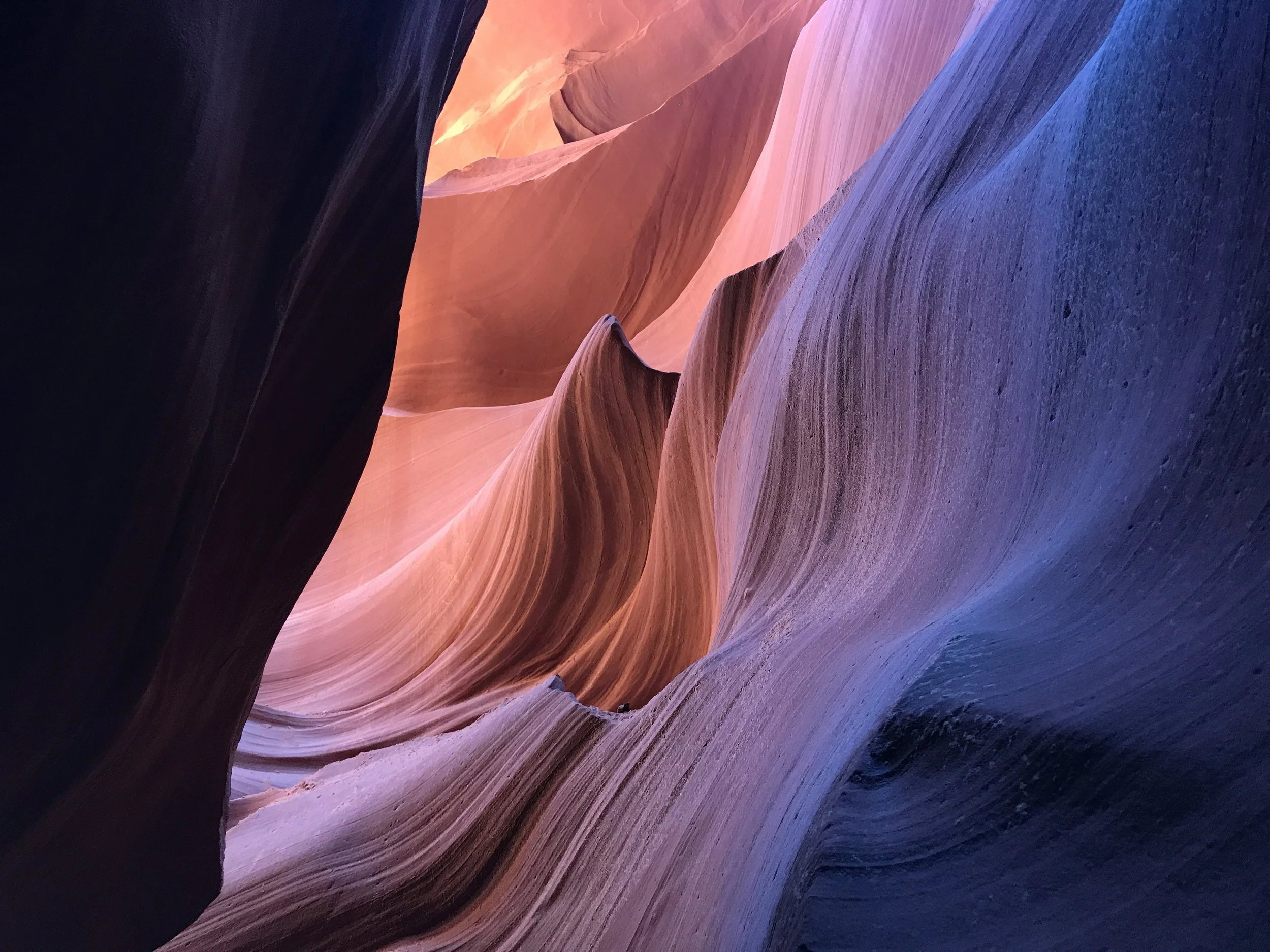
telehealth
virtual appointment instructions
To ensure a smooth and successful telehealth appointment with Canyon Behavioral Health, kindly take note of the following requirements:
Smartphone or Computer: You will need to have either a smartphone with video and audio capability or a computer with a webcam and audio capability. Rest assured, either option should work seamlessly on our platform.
Browser Compatibility: If you opt to use a computer for your virtual appointment, we kindly request that you use one of the following browsers: Safari, Google Chrome, or Firefox. These browsers have been thoroughly tested and are fully supported by our platform. Unfortunately, other browsers are not compatible and may cause technical issues.
When it's time for your appointment, please launch your Spruce App. This enables your provider to reach you directly.
You may need to grant permission for the "TELEHEALTH WEBSITE" to access your device's audio and video features. If prompted, simply click "allow" to proceed smoothly.
Once your appointment time arrives, your provider will initiate the call via the Spruce app. You'll receive a pop-up to join the call; just click the "Green Button" to answer.
Kindly wait as your provider accepts your call. Should you encounter any issues with the "Telehealth Website," rest assured your provider is aware and will contact the number on file if needed.
If you have any questions or technical difficulties, our office staff is available during business hours. We frequently check the voicemail throughout the day, so please feel free to call us. We are happy to help.
Please ensure that you have completed the Telehealth Consent form before your scheduled appointment. If the form is not filled out by the time of your appointment, unfortunately, we will have to reschedule your appointment.